DKU VPN provides the ability for DKU faculty, students, and staff to establish a secure tunnel from their computers/devices to the DKU network.
Please click here to download the latest version.
This page will provide you with the necessary instructions to:
- Download and install the tool (Cisco AnyConnect) for connecting to DKU VPN
- Connect to DKU VPN by NetID
- How to get help
- When to use which VPN
VPN Session Time
To maximize the usage of the hardware and network resource to support DKU community for their remote teaching/learning and other activities, we’ve set time limits for the VPN sessions.
Each VPN session will be expired after 24 hours from the time a user signing in. The VPN connection will be disconnected after 24 hours even if it is active. Users have to re-authenticate (login with their NetID and password) if they want to continue using it.
The VPN session will also be disconnected if the connection is idle (no traffic) for 20 minutes.
Note: If Cisco AnyConnect is already installed on your computer, please go directly to Step 2: Connect to DKU VPN
Step 1: Download and Install Cisco AnyConnect
1.1 Please visit https://software.duke.edu/node/193
1.2 Input your NetID and password and then click the login button.
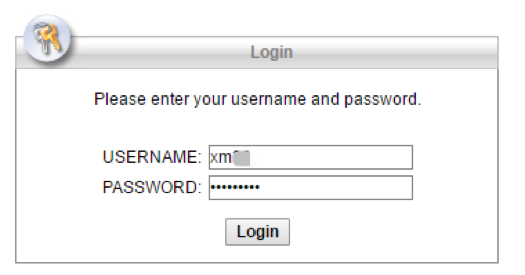
1.3 MFA authentication. You may enter 1 and continue, approve in DUO application on your smartphone. Starting from 21st Nov. 2024, Call and SMS will not be available, please choose only PUSH to your mobile devices.
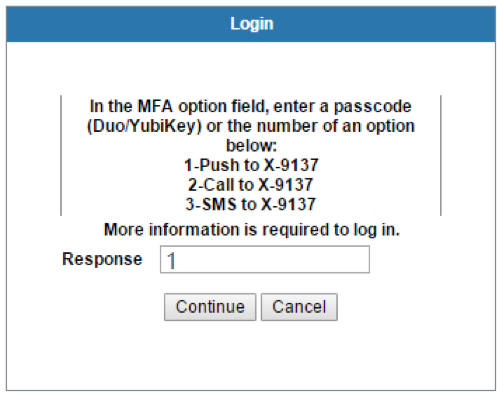
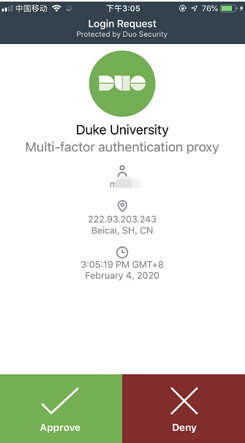
1.4 Please click Continue
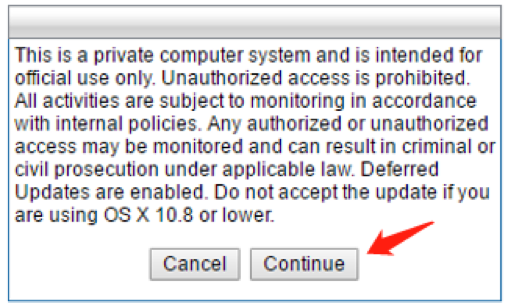
1.5 Please click “Download for Windows”(or “Download for Mac” for MacBook)
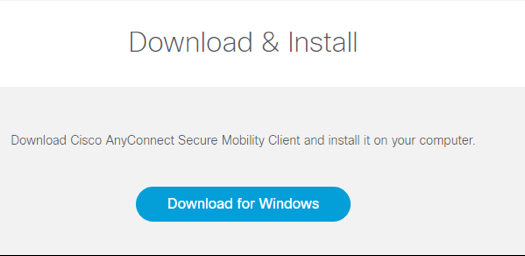
1.6 After the download finishes, Click Run. Or, from the download folder, run the downloaded package.

1.7 Please follow the install wizard, accept the agreement and keep clicking Next, until it finishes.
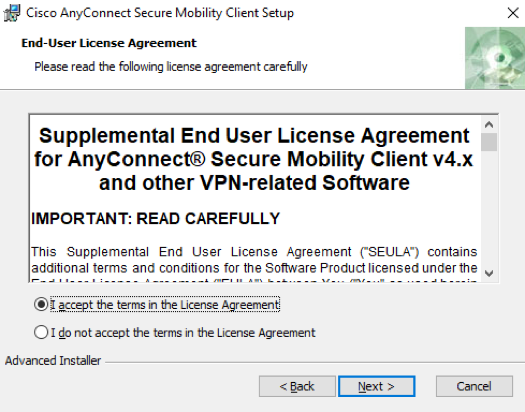
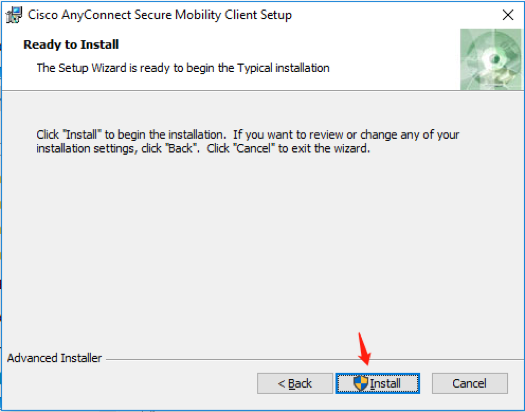
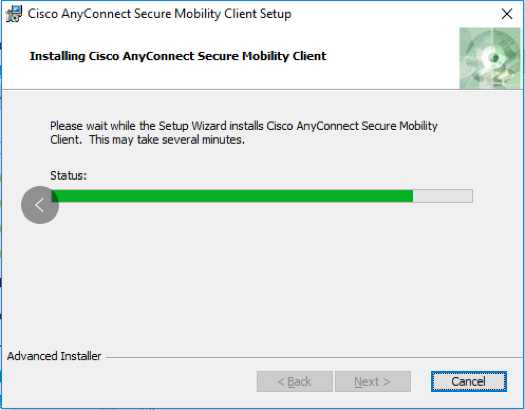
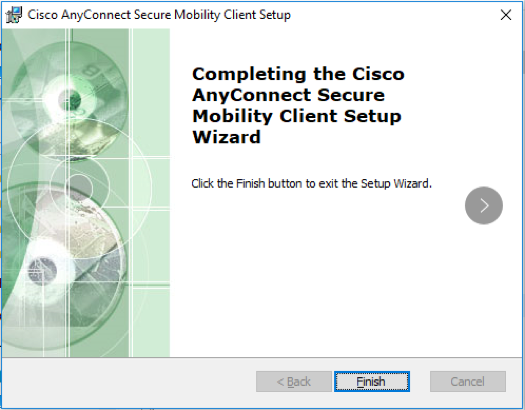
Important Note:
If you cannot successfully finish the installation, Please contact the DKU IT Service Desk (+86) 0512- 3665-7100, the Durham DKU Support Service Desk (+1) 919-660-1810; by Live Chat https://oit.duke.edu/help or emailing (service-desk@dukekunshan.edu.cn) for help.
Step 2: Connect to DKU VPN
After the Cisco AnyConnect is updated and configured, you are ready to connect to DKU VPN.
2.1 Start AnyConnect
2.2 Input “portal.dukekunshan.edu.cn” or select “DKU VPN” from the pull-down menu, and click Connect.
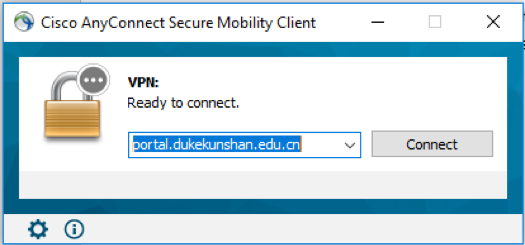
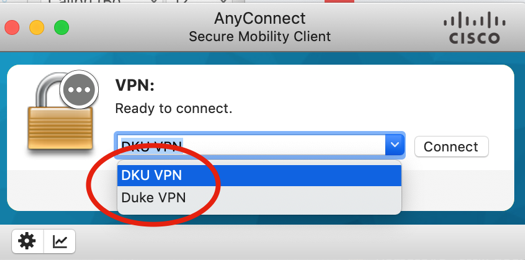
2.3 Please choose a group and input your NetID and password, and then click OK.
Groups:
Default: All traffic to Duke/DKU sites passes through DKU’s network.
Library Resources Only: This group should only be used when you are having a problem accessing library resources.
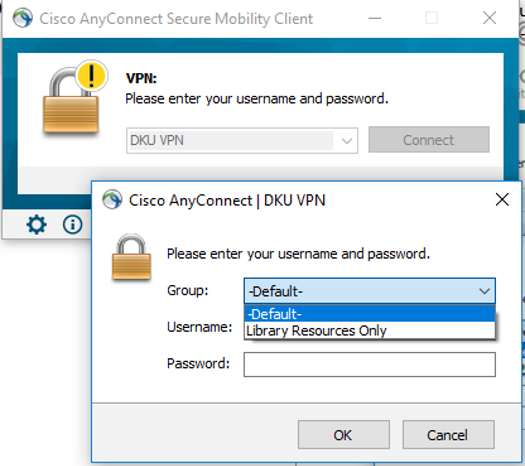

2.4 MFA authentication. You may enter “1” and click “Continue”, then open DUO application on your registered smartphone and tap “Approve”. Starting from 21st Nov. 2024, Call and SMS will not be available, please choose only PUSH to your mobile devices.
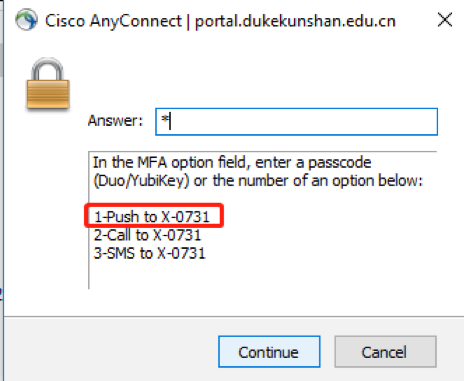
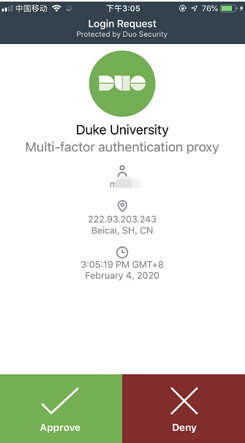
2.5 A message box will pop up, click Accept
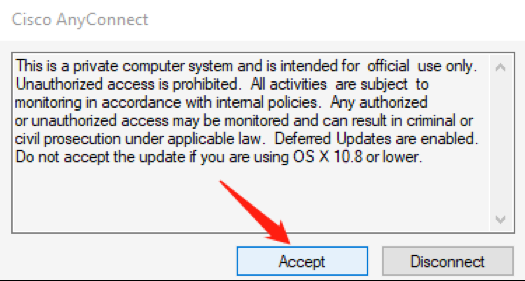
Now your computer should connect to DKU VPN!
How to get help?
If you experience any difficulties and/or problems during installation, configuration and connection, please contact the
- DKU IT Service Desk (+86) 0512-3665-7100
- The Durham DKU Support Service Desk (+1) 919-660-1810
- by Live Chat https://oit.duke.edu/help
- or emailing (service-desk@dukekunshan.edu.cn) for help.
FAQ
- Why do I need to re-authenticate?
There are time limits for DKU VPN sessions. There’s a limit of up to 24 hours of each session. This means after 24 hours the VPN connection will be disconnected and if the user wants to continue using it, the user has to re-authenticate (login) with NetID and password.
Also, if the VPN connection has been idle (no traffic) for 20 minutes, it will be automatically disconnected.
When to use which VPN
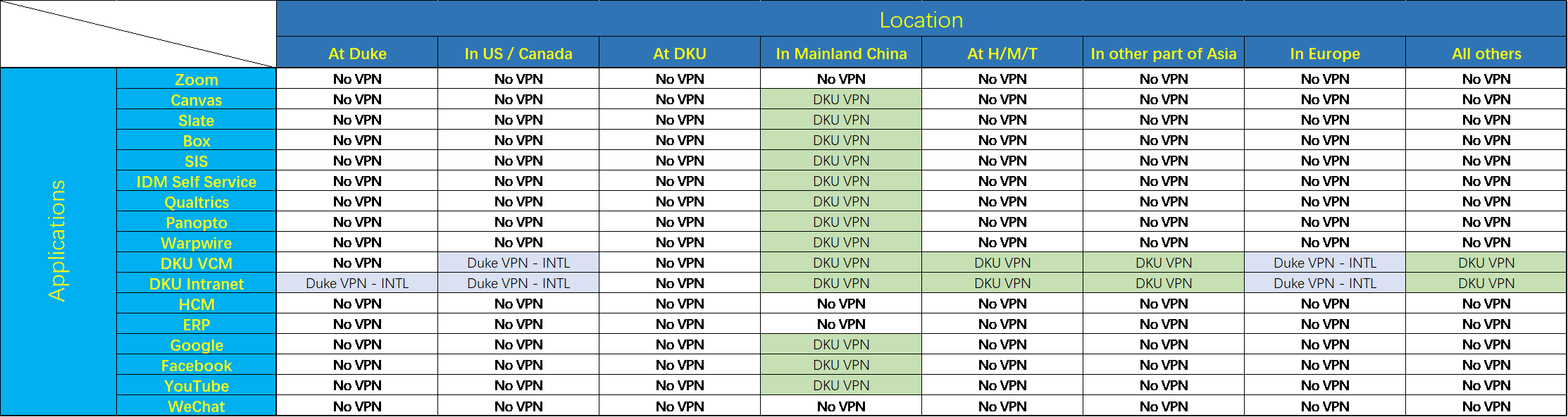
Use Cases
DKU VPN: Primarily for China based DKU Faculty and Students to support remote teaching/learning – portal.dukekunshan.edu.cn
Duke VPN: All Faculty, Staff and Students have access. DKU Staff are encourged to primarily use – portal.duke.edu
Notes:
Please use the above table to decide when you should be using a VPN client, which VPN client should be used, and when you should not. Depending on your location around the world, you may or may not need to use VPN. If you try to access a resource that currently indicates “No VPN” and are not able, please try using Duke VPN – INTL as a first step unless in mainland China then use DKU VPN. Please also be aware that other factors (for example, your local network provider) may alter your experience and as such this table is meant to be a guide, however there may be some exceptions to when these should be used.
Please keep in mind that when using VPN, your network performance may be slower than not using VPN because all network traffic will route to Duke/DKU VPN servers.
