Connect your computer, phone, and pad to DKU wireless
STEP 1
Connect to the DKU wireless:
![]()
Password: Ask a DKU staff member for this password or call IT Service Desk (+86)0512-3665-7100.
STEP 2
After connecting to the DKU wireless, the DukeReg page will display automatically for you to register your device. If it doesn’t show up, you may open your web browser and access https://dukereg.duke.edu.
Please use your netID and password to log into DukeReg website. If an MFA option is required, please finish MFA.
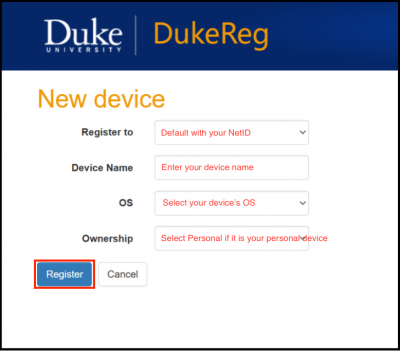
STEP 3
Register your device through DukeReg.
- The “Register to” should automatically fill in with your name.
- The “Device Name” section, please put something to help you identify your device, such as “My Laptop” or “iPhone”.
- Select your Device “OS” Type, and “Ownership”. If it’s your own personal device, you may choose “Personal”. If it’s purchased with DKU fund, please choose “Duke University”
- Click the Register button.
- It may take several minutes to take effect after your device is registered, or you can switch off/on Wi-Fi to take effect immediately
STEP 4
Turn on “Auto Proxy” settings on your device to access a predefined list of academic resources.
For Windows, you can search “Proxy Settings” on the search bar, and turn on “Automatically detect settings”.
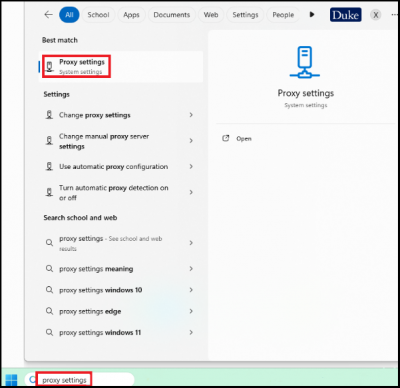
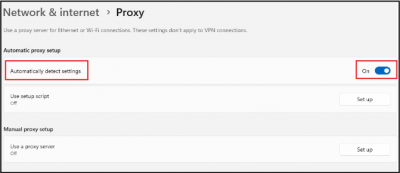
For Mac, you can go to “Wi-Fi” settings, choose “Details” of DKU Wi-Fi, and choose Proxies, Turn on “Auto proxy discovery”.
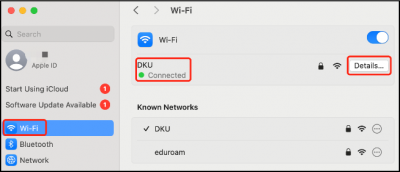
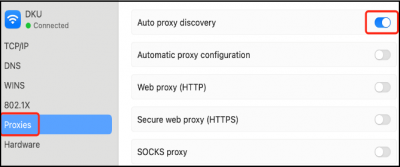
Contact DKU IT Service Desk if you need any assistance. Call (+86)0512-3665-7100 or Email service-desk@dukekunshan.edu.cn.
